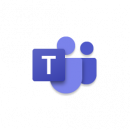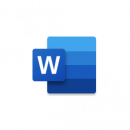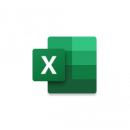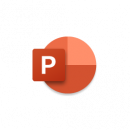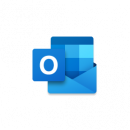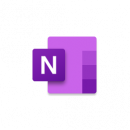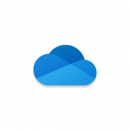Microsoft Office 365
What is Microsoft Office 365?
Many of your courses, online activities, and events at ILSC & Greystone College will use Microsoft 365 tools.
ILSC & Greystone College provide Microsoft 365 at no cost for all students.
This page has you covered with videos and tips to get communicating, collaborating on documents, spreadsheets and presentations, and creating multimedia content quickly.
Your ILSC or Greystone College email gives you access to full desktop and mobile version of Microsoft 365 to install on your personal devices. You may run Microsoft 365 on up to 5 devices (Mac or PC).

Australia students
Canada students
How to sign up
- Go to https://office.com and login using your ILSC Education email address.
- Your ILSC Education email address = campus code + student ID number + @ilsceducation.com
- Password is Welcome followed by your birthday in the format of year (yyyy), month (mm), and day (dd).
Example: Welcome19950801 - Once you have signed up, login to portal.office.com with your ILSC or Greystone College credentials.
What’s included?
Microsoft 365 FAQ
Go to https://office.com and login using your ILSC Education email the following format:
Your ILSC Education email address = 2-digit campus code + Your 5 or 6-digit student ID number + @ilsceducation.com
ILSC Languages |
Greystone College |
|||
Campus |
Username example |
Campus |
Username example |
|
| Adelaide ae = | ae123456@ilsceducation.com | Adelaide av = | av123456@ilsceducation.com | |
| Brisbane be = | be123456@ilsceducation.com | Brisbane bv0 = | bv012345@ilsceducation.com | |
| Melbourne me = | me123456@ilsceducation.com | Melbourne mv0 = | mv012345@ilsceducation.com | |
| Montreal qe = | qe123456@ilsceducation.com | Montreal qg0 = | qg012345@ilsceducation.com | |
| Sydney se = | se123456@ilsceducation.com | Sydney sv0 = | sv012345@ilsceducation.com | |
| Toronto te = | te123456@ilsceducation.com | Toronto tg0 = | tg012345@ilsceducation.com | |
| Vancouver ve = | ve123456@ilsceducation.com | Vancouver vg0 = | vg012345@ilsceducation.com | |
Password = Your default password, unless you have already signed in, is Welcome followed by your birthdate in the format of year (yyyy), month (mm), day (dd)
Example: Welcome19950801
Your MS 365 account will be ready on your first day of classes
All students who are enrolled in ILSC and Greystone College programs.
Your new password must align with the following criteria:
- At least 8 characters length
- At least one UPPER case letter
- At least one number or symbol
- It must NOT contain your name or last name on it
Click on the ‘Forgot my password’ link on the login page and follow the prompts to recover your password using your secondary email address.
Yes, 1 TB in OneDrive.
In Outlook, go to Settings / Mail / Forwarding and enabled forwarding by clicking on the checkbox and adding your personal email address.
Your account will remain active for 30 days after your ILSC or GC program have been completed. Ensure you have backups of your files after completing your program.
No, but if your account shows a typo on your name, please contact your advisor to request a change.
Office 365 can be installed on up to five devices. You can install Office 365 across most devices, as licenses are not tethered to the first platform a user activates. Please note that devices that have Office 365 installed on them must connect to the internet at least once every 30 days or the software will enter reduced functionality (i.e. read-only) mode.
If your account is being used to send spam, a typical result of a third party compromising your account/password, the following actions will occur:
- Microsoft’s automated system will lock your account so it can no longer send email. In some cases, this lock will prevent you from logging into Office 365 entirely.
- At a later time, typically within two business days, your password will be reset to a random value, and sending email will be re-enabled.
If this happens, you will need to:
- Reset your password using your recovery options. Please read the answer to “I forgot my password, how do I reset it?”
- Reset your password on any other systems using the same password, and never use this compromised password again.
This support is primarily offered via https://support.office.com/

Make sure you install Microsoft Office once your are logged in to 365. Use your ilsceducation.com email address and password to login to Microsoft 365
Once logged in, you will then see an install office button in the right corner. Click that and install the version for the device you’re using.
**Note, if you previously had Microsoft Office installed on your device, you may need to uninstall it first in order to successfully install the latest Microsoft 365 version
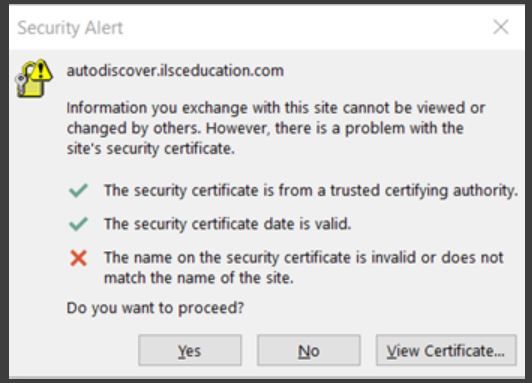
Click YES if you see this alert when trying to sync your ILSC Education email onto your outlook.