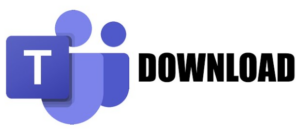Microsoft Teams is the app in Microsoft 365 that is used for online orientations, online classes, digital communication, and collaboration in ILSC and Greystone College. ELS students do not use MS Teams at this time.
After you sign in to Microsoft 365, you can download the app on your phone, tablet or computer and sign in using your ILSC/Greystone College login.
Remember, for online Orientations or online classes, please set up your Microsoft 365 account and download and sign into Teams before you start.
Follow the 3 Steps on our Digital Setup Guide to activate your digital access.